Be aware that the Save As... command creates new . jmb, . html and . jtf files with the new project name in the current project directory. This operation does not create a new project directory structure. If you need to give your application to another author or to an end-user, you must use the Copy Project Wizard to copy all of the files used by the project. For convenience, you can launch the Copy Project Wizard from the Project menu or from the Save As dialog.
 To save and rename a file:
To save and rename a file:
1. Make sure the Project window is active.
2. Choose Save As... from the File menu.
- The Save As dialog box appears with the existing . jmb filename highlighted in the File Name field.
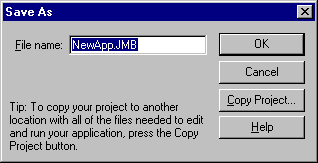
3. Enter a new filename.
4. Click on OK.
- The dialog box is closed and the new name of the file appears in the window title bar.



 To save changes to the currently opened page:
To save changes to the currently opened page:
 To save changes to the entire project:
To save changes to the entire project:
 To save and rename a file:
To save and rename a file: